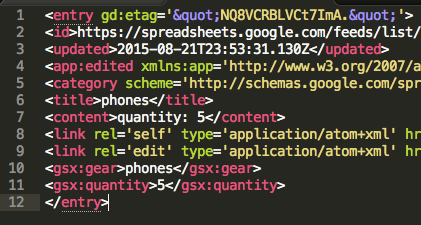It turns out that my Google Sheets API instructions don’t work right away on Windows.  People running WAMP or XAMPP have been reporting “cURL error 60: SSL certificate problem: unable to get local issuer certificate”.
It turns out that my Google Sheets API instructions don’t work right away on Windows.  People running WAMP or XAMPP have been reporting “cURL error 60: SSL certificate problem: unable to get local issuer certificate”.
For some reason, cURL on Windows doesn’t come with a certificate bundle, so it can’t verify Google’s certificate to establish a TLS/SSL connection. Â There are many articles out there making it sound really simple — just
- download a cacert.pem file
- add a line to your php.ini file: “curl.cainfo =Â path to cacert file“
But it took me hours to work out the details.  First, the cacert.pem file that most people point you to (at curl.haxx.se/docs/caextract.html) didn’t work for me.  After a while, I found that the cacert.pem from Shane Stebner at flwebsites.biz/posts/how-fix-curl-error-60-ssl-issue made all the difference.  I haven’t figured out why.
Second, note that there are at least two php.info files on your system:  one for running php from the command line (mine is C:\wamp\bin\php\php5.5.12\php.ini), and another for when php is called by Apache (for me, that’s C:\wamp\bin\apache\apache2.4.9\bin\php.ini).  Since I’m running php from the command line, I only edited the first one.
I saved the cacert.pem file in c:\wamp and added this to my php.ini: curl.cainfo = c:\wamp\cacert.pem. Â It didn’t matter which kind of slashes I used.
Hope this helps a few people start accessing Google Sheets with PHP!
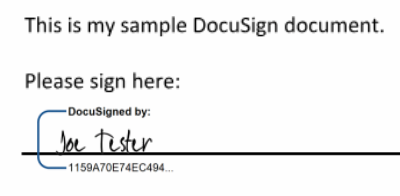
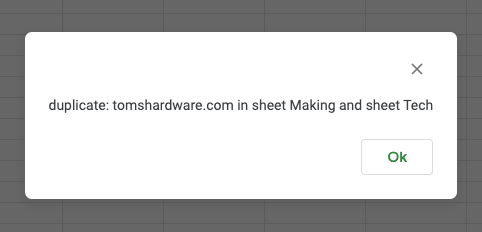
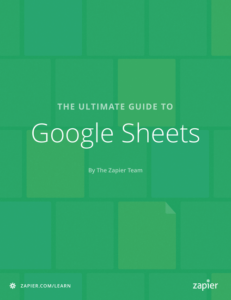 Zapier has published a free ebook called The Ultimate Guide to Google Sheets, and it mentions my
Zapier has published a free ebook called The Ultimate Guide to Google Sheets, and it mentions my 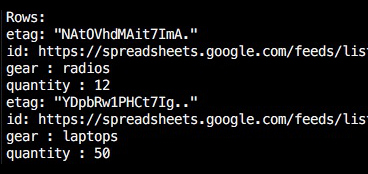 The Google Spreadsheets API allows you to send simple queries to retrieve subsets of the rows in your sheet - it’s as easy as appending the query to the end of the URL.
The Google Spreadsheets API allows you to send simple queries to retrieve subsets of the rows in your sheet - it’s as easy as appending the query to the end of the URL. It turns out that my
It turns out that my 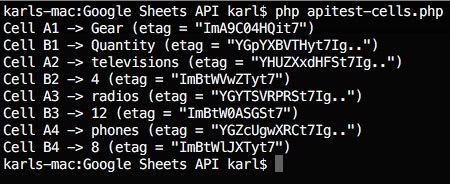 Here’s how to get up to speed with the Google Sheets cell-based feed and PHP.
Here’s how to get up to speed with the Google Sheets cell-based feed and PHP.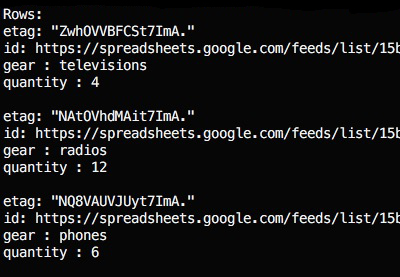 AKA:Â Sheets API access with PHP part 3
AKA:Â Sheets API access with PHP part 3 Yesterday I updated my
Yesterday I updated my