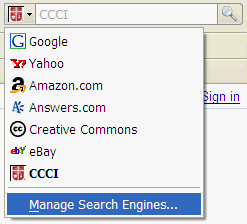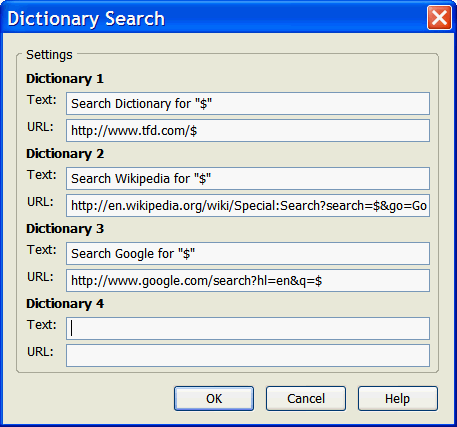Fun with the Firefox context menu.
First, a word about the Campus Crusade for Christ search engine.
Campus Crusade has tons of resources on the web, but they can be hard to find. CCC has lots of divisions, each with many web sites. So, we’ve added a Google Search Appliance that you can use at search.ccci.org. If you use Firefox, you can add the CCC search engine to the Firefox toolbar very easily by following the instructions here.
Now that you have the CCC search engine available in Firefox, here’s a tip that I didn’t know about until a few days ago: If you highlight a word on a web page and right-click on it, the context menu will include “Search CCCI for [word you highlighted]”. Whatever search engine you have chosen in the Firefox toolbar will show up in this context menu.
What I really wanted, though, was for the context menu to show a whole list of search engines: Search Wikipedia, Search Google, etc. What I found is the Dictionary Search extension for Firefox. Once you install it, you can configure its options (under Tools, Add-ons, Extensions) to search different places. Here’s how I have my options set: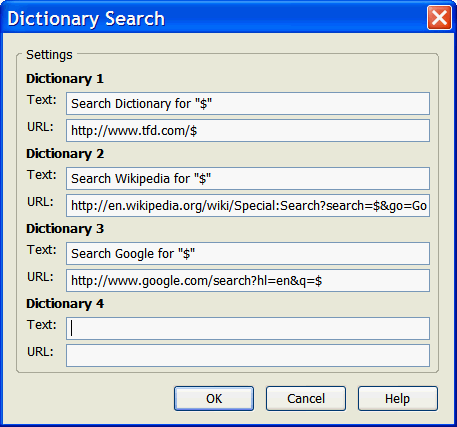
(the Wikipedia URL that extends beyond the input area is just copied from the list of dictionary URLs here).
Here’s a tip that I didn’t know when I started this post: If you don’t mind the context menu being a little deeper, you can just install the Context Search Firefox extension, and all of the search engines that you have integrated with Firefox will show up in the context menu.
Enjoy!