Every once in a while I need to create a video DVD that will work in a standard DVD player. Â With Windows 10, Microsoft no longer provides Windows DVD Maker, so I needed to find a replacement.
DVD Flick does the job quickly and easily. Â It’s simple to add titles (individual videos), add regularly spaced chapters (so you can skip forward and back a few minutes at a time), and burn a DVD with a simple menu.
Here’s a 2-minute demonstration:
[youtube width=”420″ height=”315″]https://youtu.be/02hCQv2arco[/youtube]
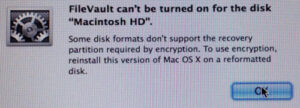
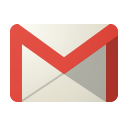

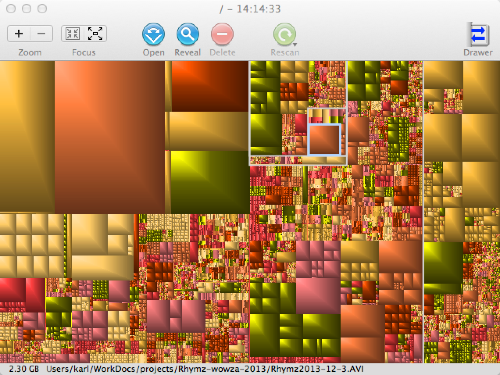 When looking for a Mac version of
When looking for a Mac version of 
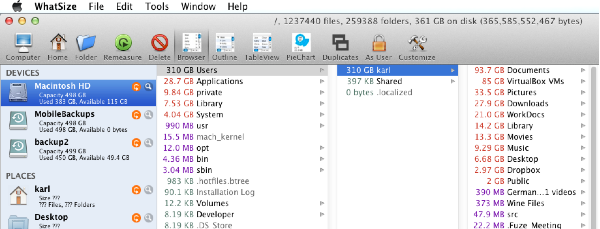
 I didn’t realize until this week that you can’t use the Amazon S3 web console to transfer files larger than about 300 MB into S3. In fact, sometimes files less than 300 MB will fail to transfer.
I didn’t realize until this week that you can’t use the Amazon S3 web console to transfer files larger than about 300 MB into S3. In fact, sometimes files less than 300 MB will fail to transfer.