Someon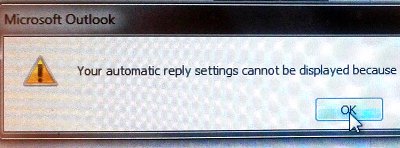 e in our office was getting the error “the server is currently unavailable” when trying to change Out of Office settings, and also when trying to see other people’s free/busy information.
e in our office was getting the error “the server is currently unavailable” when trying to change Out of Office settings, and also when trying to see other people’s free/busy information.
I have fixed this problem in the past by making sure that the dns zone for the primary email address has an SRV record that points to our client access servers (I think that’s the right term — I use the same hostname that we use for Outlook Web Access). Here’s an overview of what goes into the SRV record. If you have a user with the primary email address of user@examplecompany.com, but your email server is mail.example.com, the SRV record goes into the examplecompany.com zone and contains the following info:
service: _autodiscover protocol: _tcp priority: 0 weight: 0 port: 443 target: mail.example.com ttl: 14400
The situation in this case had an extra complication: I did not have access to the dns server for examplecompany.com. In this case, I used a quick and dirty workaround and set up an instance of dnsmasq on a linux server. Dnsmasq is one of the few services where you can say “return a certain record for one host in examplecompany.com, but forward all other examplecompany.com requests to the real dns server for that domain”. I think you can also configure PowerDNS to do this. I put the following statement in the dnsmasq.conf and pointed the user’s laptop to the dnsmasq machine:
srv-host=_autodiscover._tcp.examplecompany.com,mail.example.com,443
It’s a kludge that only works when he’s in the office, but hopefully Outlook doesn’t need to reconfigure very often.
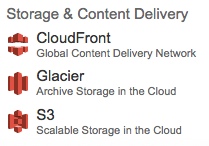

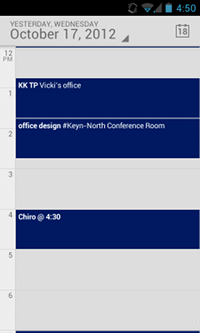
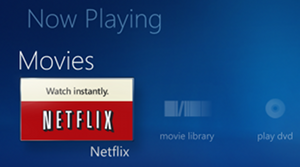


 I’m testing a Polycom IP 321 with OnSip.com, and the calls kept dropping. It was probably a consistent call duration, somewhere around a minute or 90 seconds. We’re behind a Cisco 871 router.
I’m testing a Polycom IP 321 with OnSip.com, and the calls kept dropping. It was probably a consistent call duration, somewhere around a minute or 90 seconds. We’re behind a Cisco 871 router.