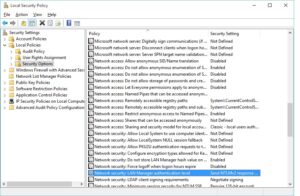 We have an increasing number of Windows 10 machines in our office, and realized that we couldn’t get them to connect to shares on our OS X 10.10.5 (Yosemite) server.  We have a bunch of Local Network Users, and had no problem connecting as them from Windows 7 machines.  But Windows 10 machines would just pop up the authentication dialog again with the message “The specified network password is not correct”.
We have an increasing number of Windows 10 machines in our office, and realized that we couldn’t get them to connect to shares on our OS X 10.10.5 (Yosemite) server.  We have a bunch of Local Network Users, and had no problem connecting as them from Windows 7 machines.  But Windows 10 machines would just pop up the authentication dialog again with the message “The specified network password is not correct”.
I tried all of the Local Security Policy changes that people have mentioned on the ‘net, and nothing worked. Â I finally came across somebody mentioning that you have to put the server NetBIOS Name in ALL CAPS when you authenticate. Â So, in our case, we needed to make one Local Security Policy change on the Windows 10 clients and put the server name in all caps when authenticating.
Details below:
Change LAN Manager authentication level
- On the Windows 10 machine, hit the Windows key and start typing “local security”. Â When it pops up in the results, launch “Local Security Policy (Desktop app)”.
- Open Local Policies – Security Options
- Find “Network security: LAN Manager authentication level” and change the value to “Send NTLMv2 response only”
- Close the Local Security Policy app and reboot
Authenticate with server NetBIOS name in all caps
- The server’s NetBIOS name is its name without spaces. Â To verify, go to System Preferences on the server and open Network – Advanced – WINS. Â Note the NetBIOS Name.
- On the Windows 10 client, in the Map Drive dialog, authenticate as SERVERNAME\username
Thanks to Tsf42m in this thread!